Hackintosh(黑苹果)
Hackintosh(黑苹果)
教程收集
- opencore 官方教程 - https://dortania.github.io/OpenCore-Install-Guide/
- 国光的黑苹果安装教程:手把手教你配置 OpenCore
- NUC8(豆子峡谷)黑苹果新手指南 Q&A by weachy
- NUC8(豆子峡谷)在线安装 macOS,这才是 OpenCore 正确的打开方式 by weachy
下载黑苹果镜像
mac 下载镜像
这部分在 oc 官方的教程有详细的说明,这里我翻译一下贴上来。
对于需要特定操作系统版本或无法从 App Store 下载的计算机,您可以使用 Munki 的 InstallInstallMacOS 实用程序。
运行 InstallInstallMacOS 需要 Python 环境,Mac 从 Monterey 12.3 开始移除了 Python,需要执行以下命令
# 先安装开发工具包
xcode-select --install
# 安装 xattr
pip3 install xattr
下载 Mac 镜像
mkdir -p ~/macOS-installer && cd ~/macOS-installer && curl https://raw.githubusercontent.com/munki/macadmin-scripts/main/installinstallmacos.py > installinstallmacos.py && sudo python3 installinstallmacos.py
但是我试了官方提供的出现
Could not find a default catalog url for this OS version.
换一个
官方的仓库地址:https://github.com/munki/macadmin-scripts
仓库地址:https://github.com/grahampugh/macadmin-scripts
curl https://raw.githubusercontent.com/grahampugh/macadmin-scripts/main/installinstallmacos.py > installinstallmacos.py
出现
$ sudo python3 installinstallmacos.py ‹system: ruby 2.6.10p210›
installinstallmacos.py - get macOS installers from the Apple software catalog
This Mac:
Model Identifier : Macmini8,1
Board ID : Mac-xxxxxx
OS Version : 13.2.1
Build ID : 22D68
# ProductID Version Build Post Date Title
1 061-26578 10.14.5 18F2059 2019-10-14 macOS Mojave
2 061-26589 10.14.6 18G103 2019-10-14 macOS Mojave
3 041-91758 10.13.6 17G66 2019-10-19 macOS High Sierra
4 041-88800 10.14.4 18E2034 2019-10-23 macOS Mojave
5 041-90855 10.13.5 17F66a 2019-10-23 Install macOS High Sierra Beta
6 061-86291 10.15.3 19D2064 2020-03-23 macOS Catalina
7 001-04366 10.15.4 19E2269 2020-05-04 macOS Catalina
8 001-15219 10.15.5 19F2200 2020-06-15 macOS Catalina
9 001-36735 10.15.6 19G2006 2020-08-06 macOS Catalina
10 001-36801 10.15.6 19G2021 2020-08-12 macOS Catalina
11 001-51042 10.15.7 19H2 2020-09-24 macOS Catalina
12 001-57224 10.15.7 19H4 2020-10-27 macOS Catalina
13 001-68446 10.15.7 19H15 2020-11-11 macOS Catalina
14 071-78704 11.5.2 20G95 2021-08-18 macOS Big Sur
15 002-23589 11.6.1 20G224 2021-12-01 macOS Big Sur
16 002-42341 11.6.2 20G314 2022-01-14 macOS Big Sur
17 002-57023 11.6.3 20G415 2022-01-26 macOS Big Sur
18 002-65695 11.6.4 20G417 2022-02-17 macOS Big Sur
19 002-77154 11.6.5 20G527 2022-04-11 macOS Big Sur
20 012-08272 11.6.6 20G624 2022-05-24 macOS Big Sur
21 012-90254 12.6.1 21G217 2022-10-24 macOS Monterey
22 012-90253 11.7.1 20G918 2022-10-24 macOS Big Sur
23 012-93766 13.0.1 22A400 2022-11-09 macOS Ventura
24 012-60271 13.1 22C65 2023-01-11 macOS Ventura
25 032-12843 12.6.2 21G320 2023-01-11 macOS Monterey
26 032-12833 11.7.2 20G1020 2023-01-11 macOS Big Sur
27 032-35706 13.2 22D49 2023-01-23 macOS Ventura
28 032-33756 11.7.3 20G1116 2023-01-31 macOS Big Sur
29 032-33828 12.6.3 21G419 2023-01-31 macOS Monterey
30 032-48342 13.2.1 22D68 2023-02-20 macOS Ventura
31 032-50519 11.7.4 20G1120 2023-02-15 macOS Big Sur
Choose a product to download (1-31):
选择一个版本就能下载了。
黑苹果工具 - mac
ioregistryexplorer
苹果硬件信息查看工具
Download: https://mac.softpedia.com/get/System-Utilities/IORegistryExplorer.shtml
hackintool
mac 的黑苹果瑞士军刀
github: https://github.com/benbaker76/Hackintool
OCAuxiliaryTools
opencore efi 可视化配置工具,跨平台
github: https://github.com/ic005k/OCAuxiliaryTools
OpenCore Configurator
opencore efi 可视化配置工具,仅 mac
Download: https://mackie100projects.altervista.org/opencore-configurator/
MacSerialTransporter
Hackintosh 三码拷贝工具 所谓三码就是 ROM,序列号,以及系统 UUID 这三者,用于提供身份令牌,令用户可以正常使用 iMessage,facetime 等服务。 通常用户不需要修改 config 文件,但是 EFI 整体替换或者 Clover 转 OpenCore 需要拷贝三码。但是一个不小心替换错了之前又没退出登陆,会造成无法退出甚至被封号的窘境。 于是本人写了个简单的小软件,可以方便的拷贝三码。
github: https://github.com/haoke123/MacSerialTransporter
Caffeinated
防止 mac 睡眠
App Store: https://apps.apple.com/app/id1362171212?mt=12
MaciASL
ACPI editing IDE for macOS
github: https://github.com/acidanthera/MaciASL
balenaEtche
官网:https://www.balena.io/etcher
- 先安装 mac os 然后安装 windows。
- 下载 mac os 镜像使用
balenaEtcher写入到 16G 以上的 u 盘 作为 mac os 安装镜像。记得处理 efi 分区 替换为适合的 efi 文件 - 下载 windows 镜像写入到 8g 以上的 u 盘 作为 windows 安装镜像。
Intel Power Gadget
intel 官方出品的软件,常用来查看 CPU 的频率、功耗、稳定等相关参数。
官方下载地址为:https://www.intel.com/content/www/us/en/developer/articles/tool/power-gadget.html
📌 解锁 CFGLock
神舟(hasee) g8-ca5ns-NH5x_7xDPx
工具下载
蓝天模具 bios 工具:
百度云链接:https://pan.baidu.com/s/19JkKK_RWvJGH-jFGrNQ9Uw 提取码:szlt
下载官方的 bios 文件
下载地址:http://kfgl.hasee.com/lookup/bios/bios_nb.asp
输入 ca5ns 按照笔记本搜索
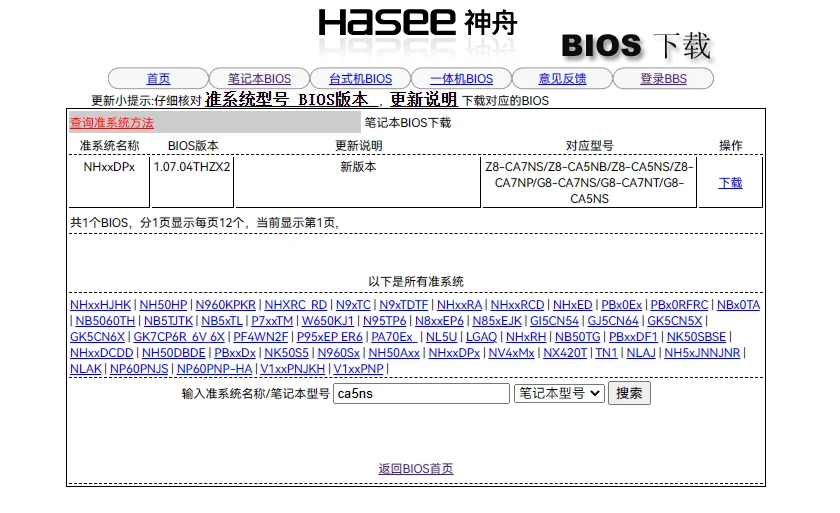
桌面新建一个文件夹,解压下载的 bios 文件
你应该能看到如下的文件结构
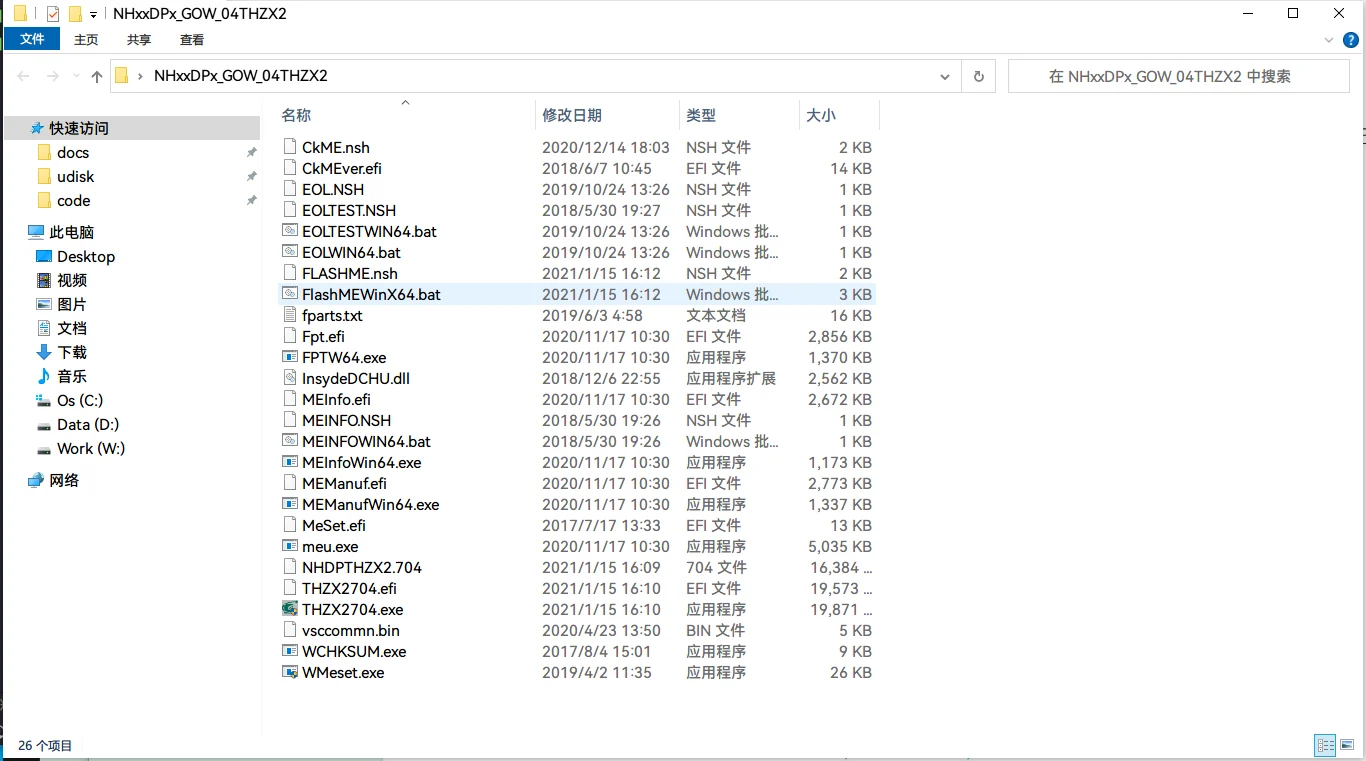
win + x 打开 powershell(管理员)模式进入到桌面下载的文件夹里面,执行以下命令备份当前的 bios
.\FPTW64.exe -bios -d backup.fd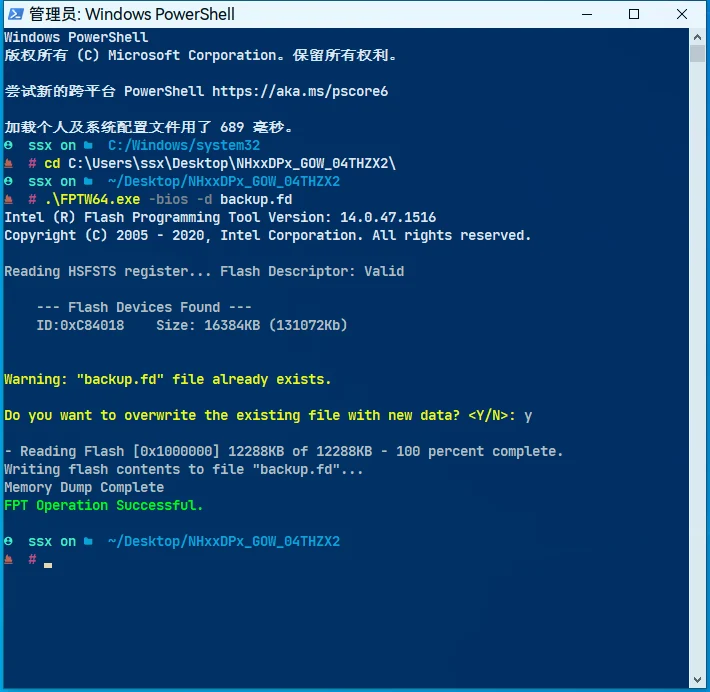
找到备份的
backup.fd文件复制到桌面使用InsydeH2OUVE_x86_WINx64_200.00.01.00工具打开点击 setup,然后点击 file > export 导出为 text 文件命名为
bios.txt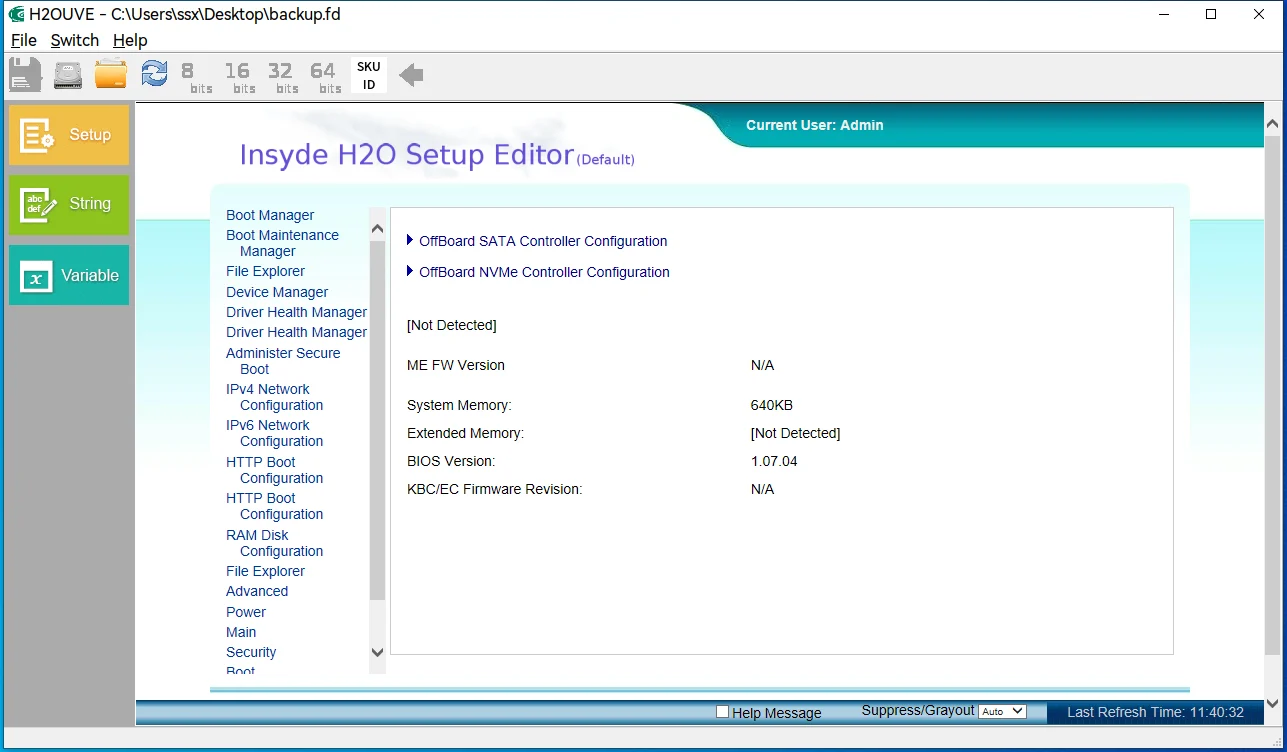
使用你喜欢的文本编辑器打开
bios.txt,这里我使用 vscode 打开,搜索 show 可以打开 bios 菜单显示,不要多一个空格,不要少,不然我也不知道会出什么问题 ❗❗❗,如果你不知道这一步在干嘛可以跳过,不然打开了很多危险的选项可能你就开不了机了。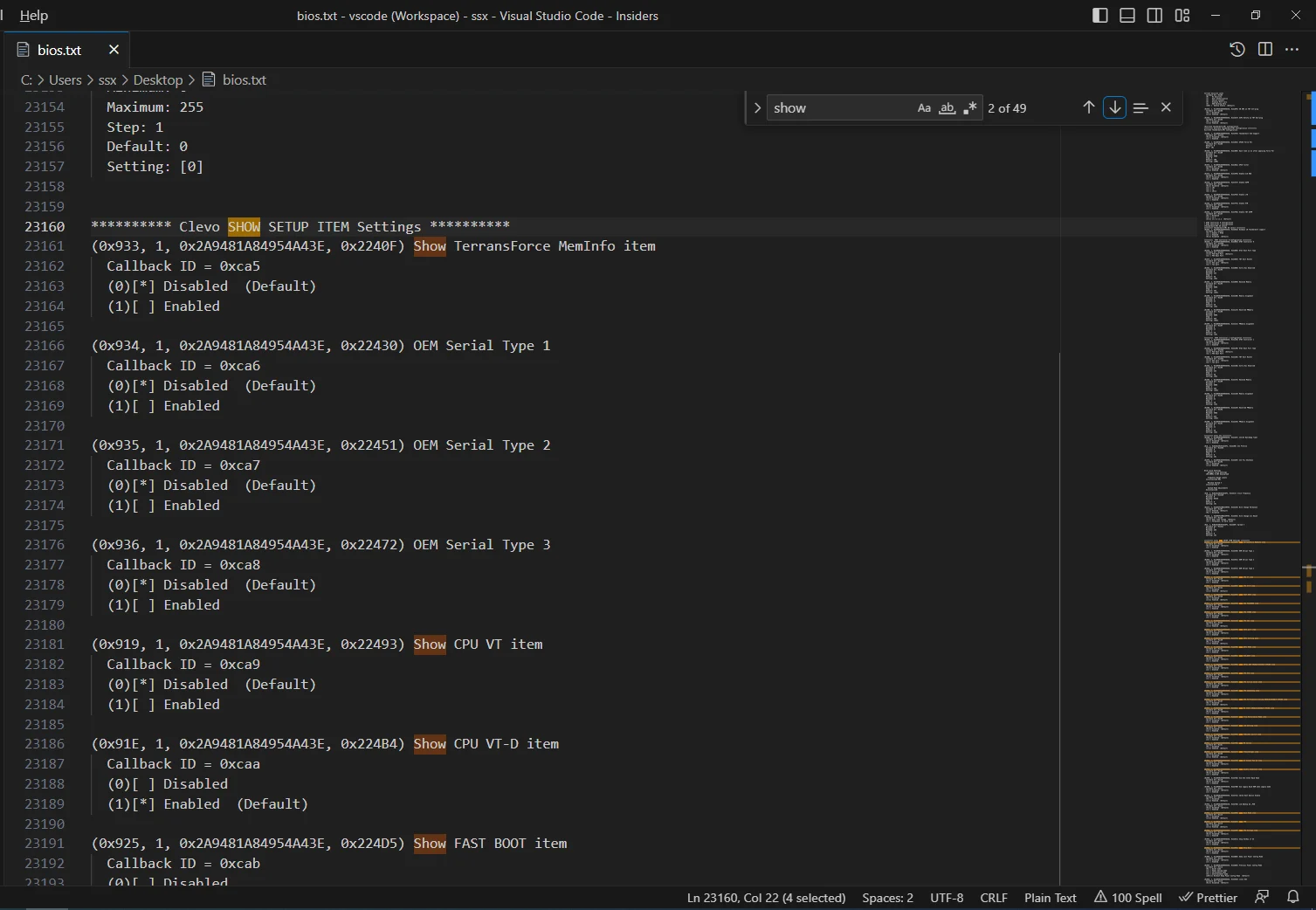
修改后
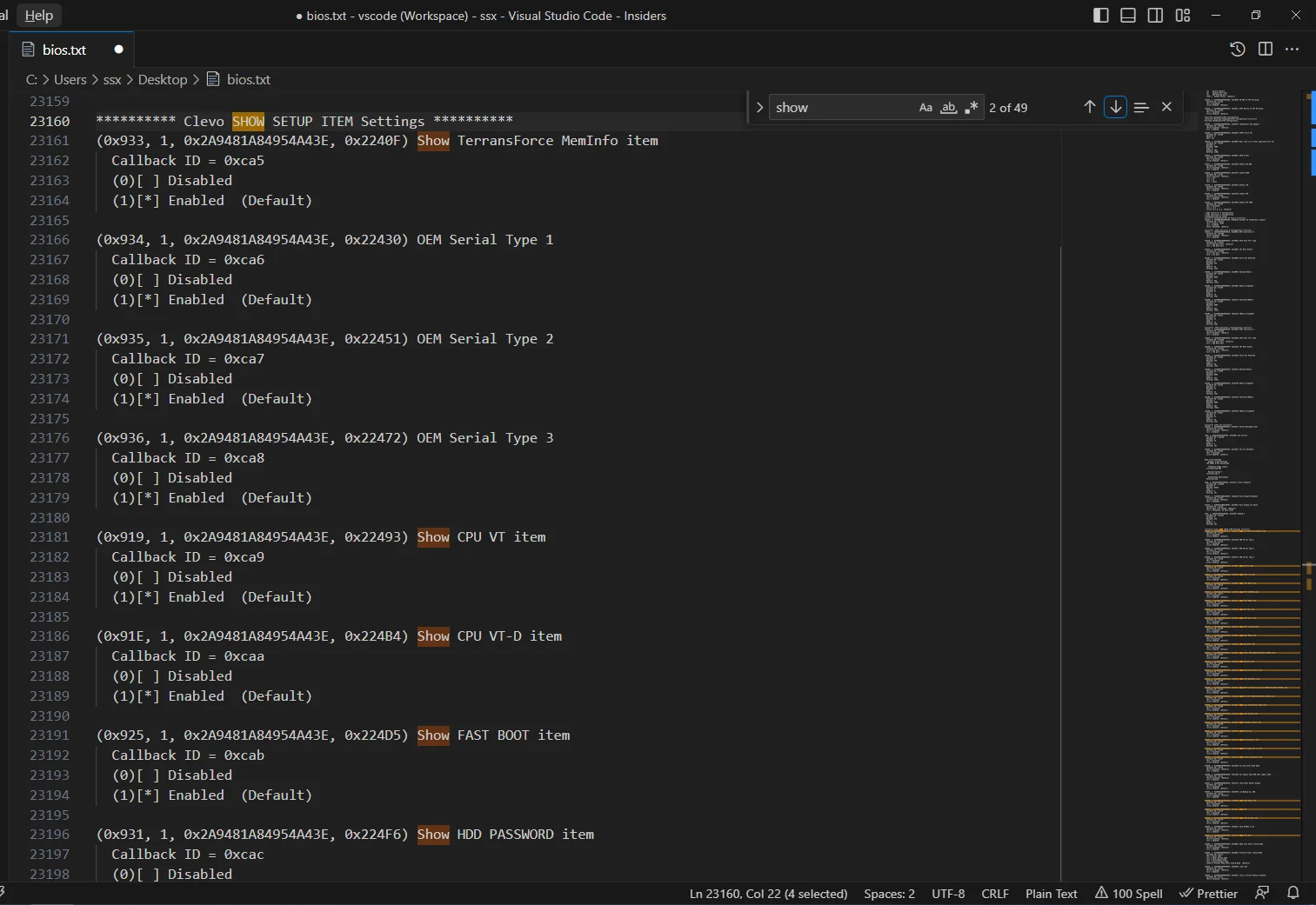
我们需要的 cfg 搜索就能关闭了
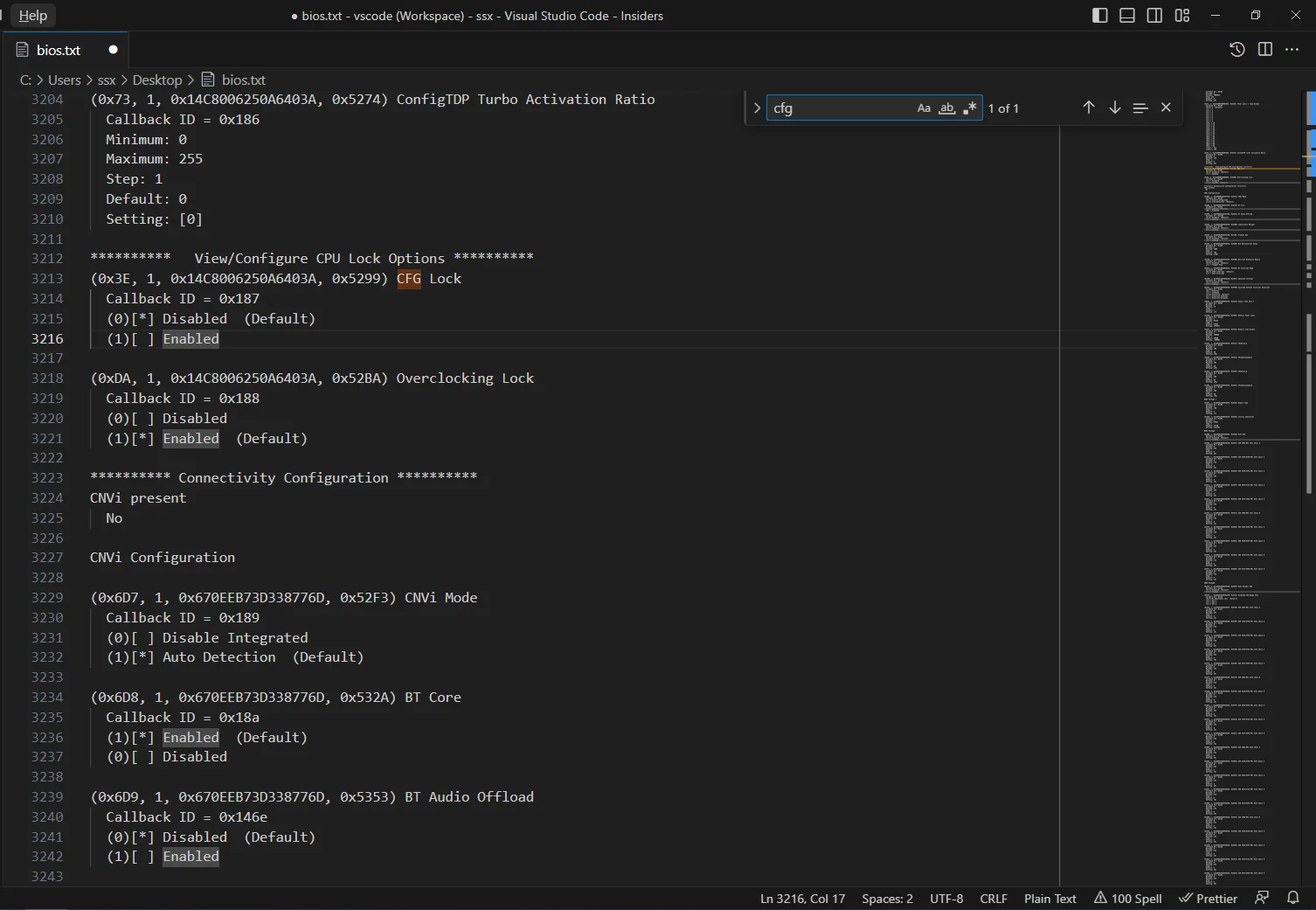
然后使用导出的工具导入点击 save as 保存为 mod.fd
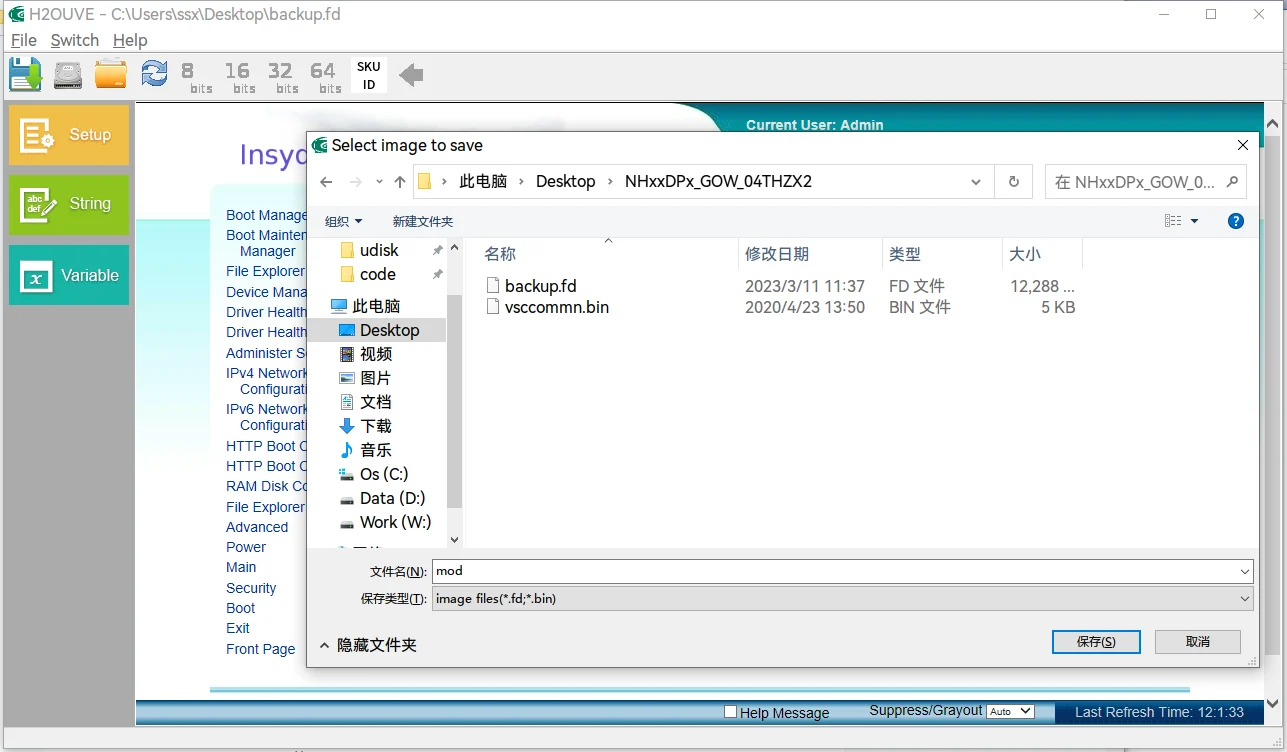
最后使用命令刷回去
.\FPTW64.exe -bios -f mod.fd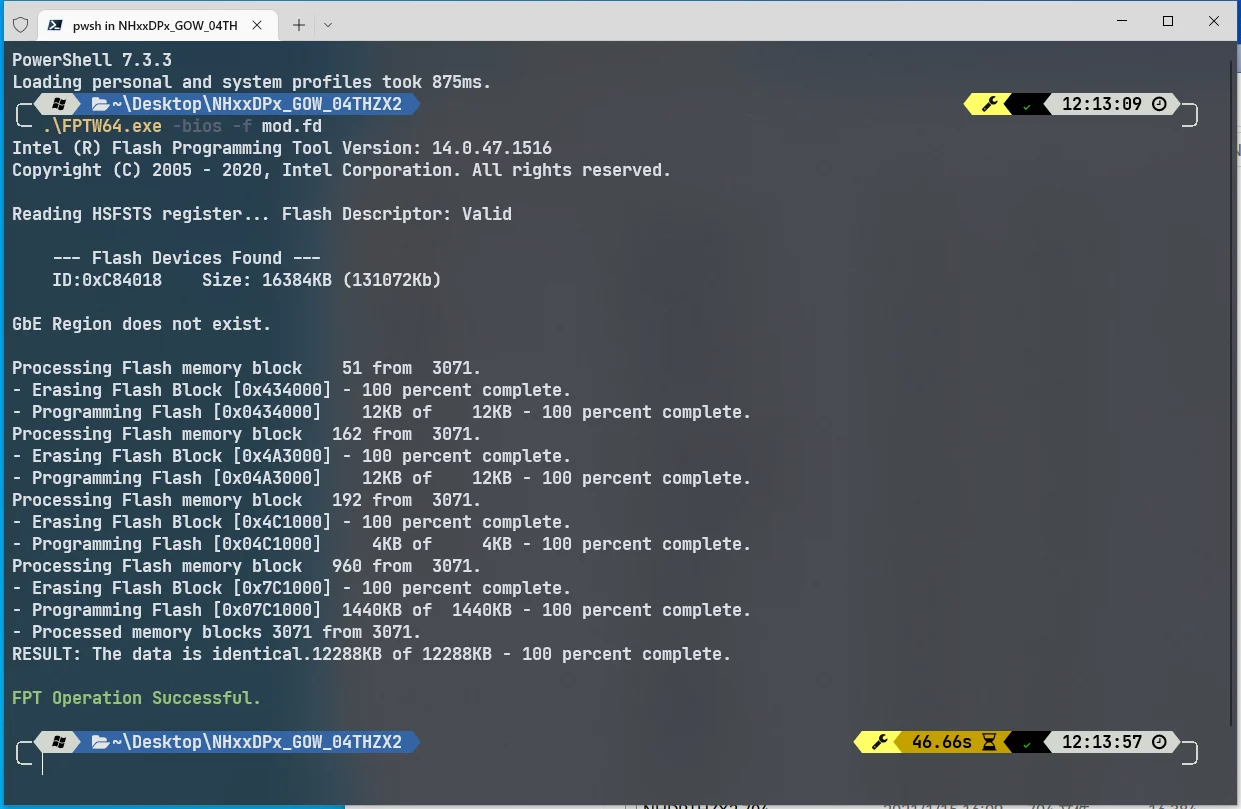
全程接通电源不进行其它操作
刷写完关机 断电拔出电池
清除静电 可以用手碰碰电池连接触片
开机 f2 进入 bios F9 加载默认设置 会发现...多了一堆选项
解锁了菜单选项没有发现可以在 bios 里面控制 cfg 的菜单,有一些其他的菜单出来
解锁前
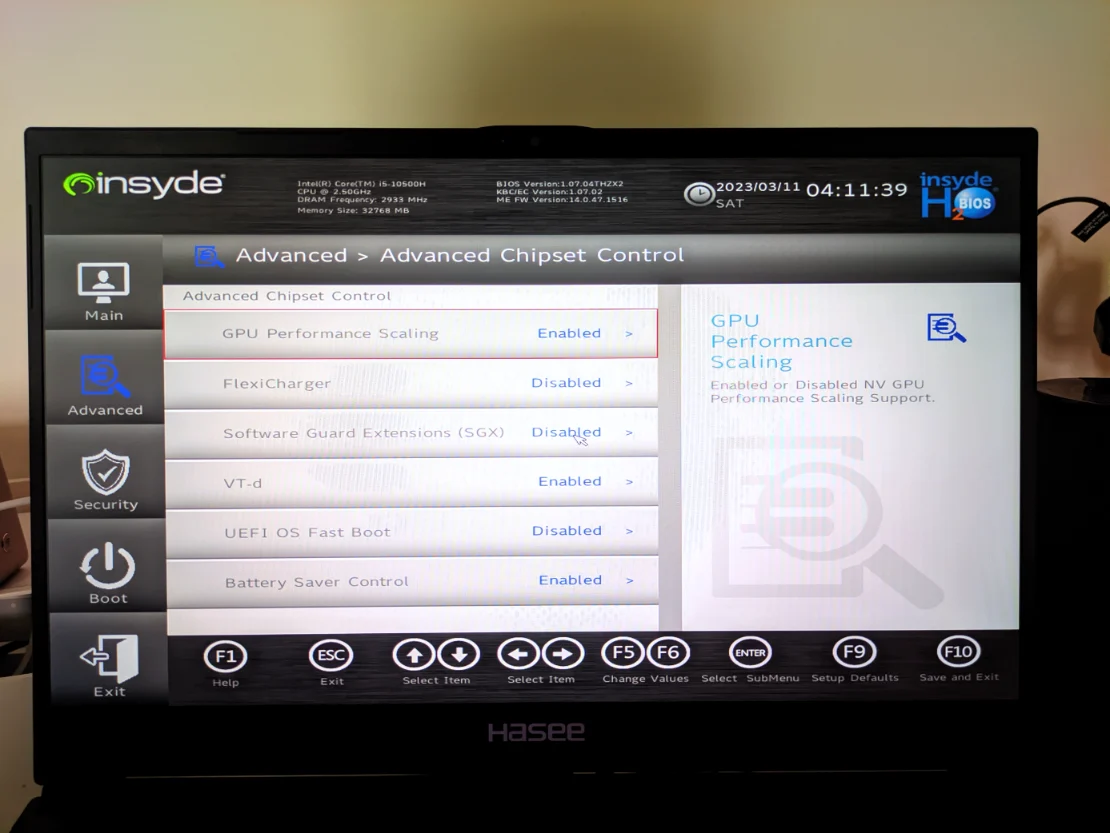
解锁后
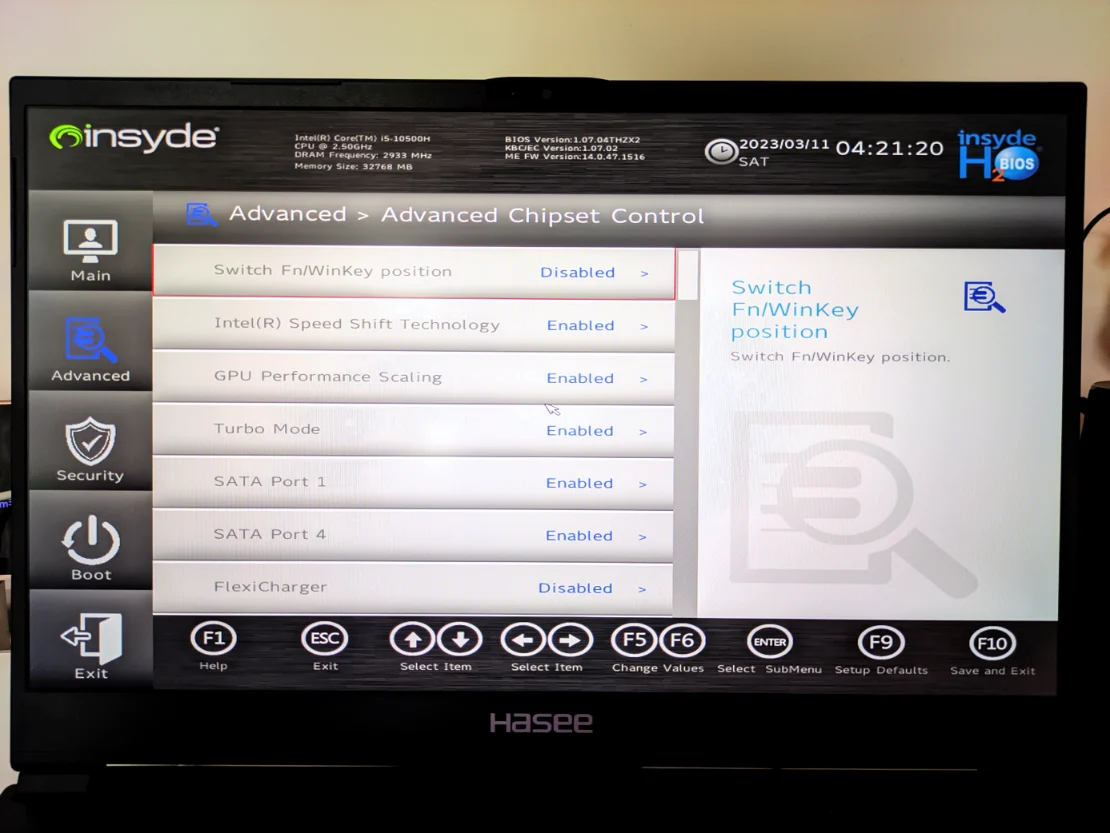
不过通过 oc 的工具可以验证确实是解锁了的
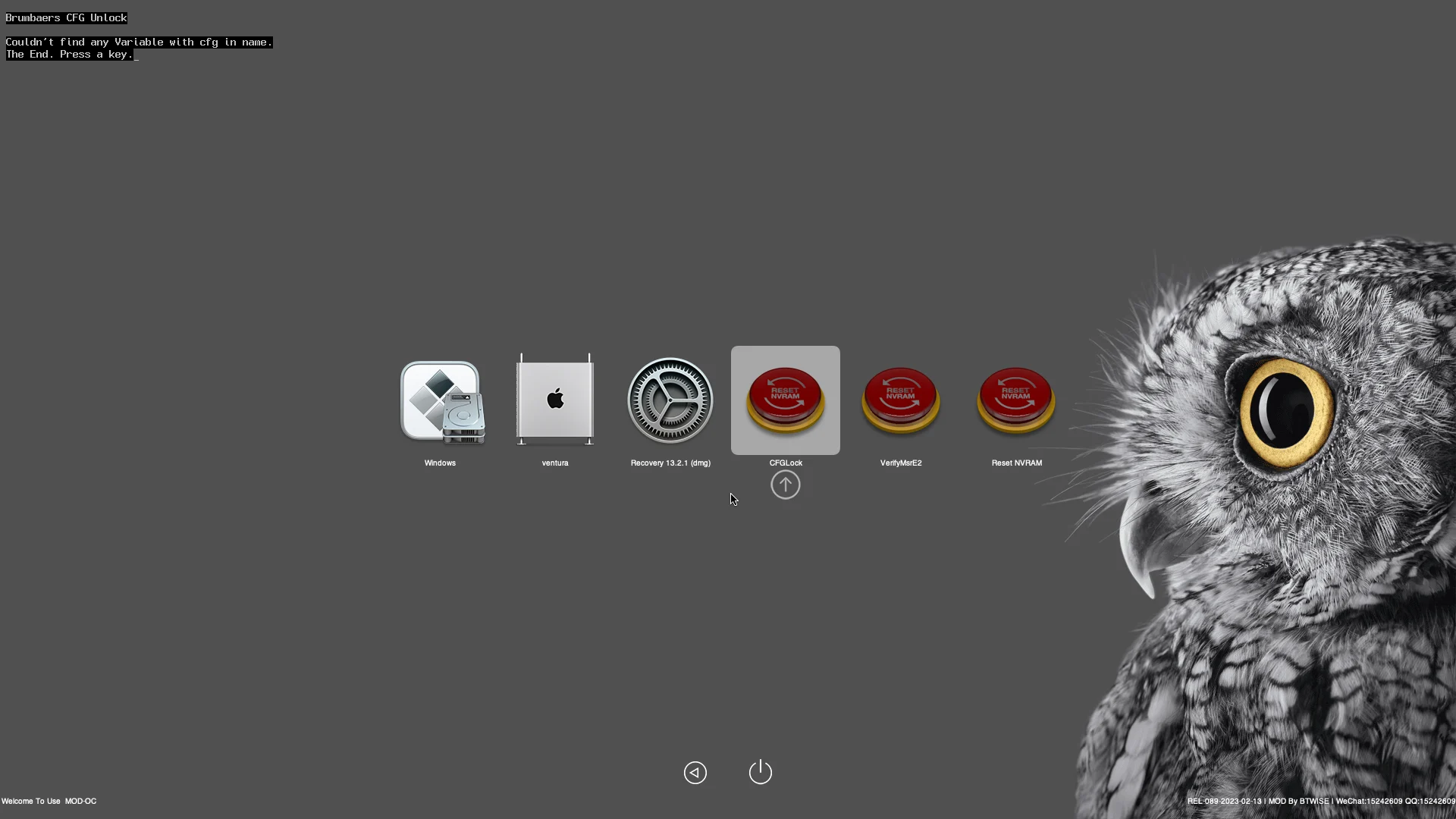
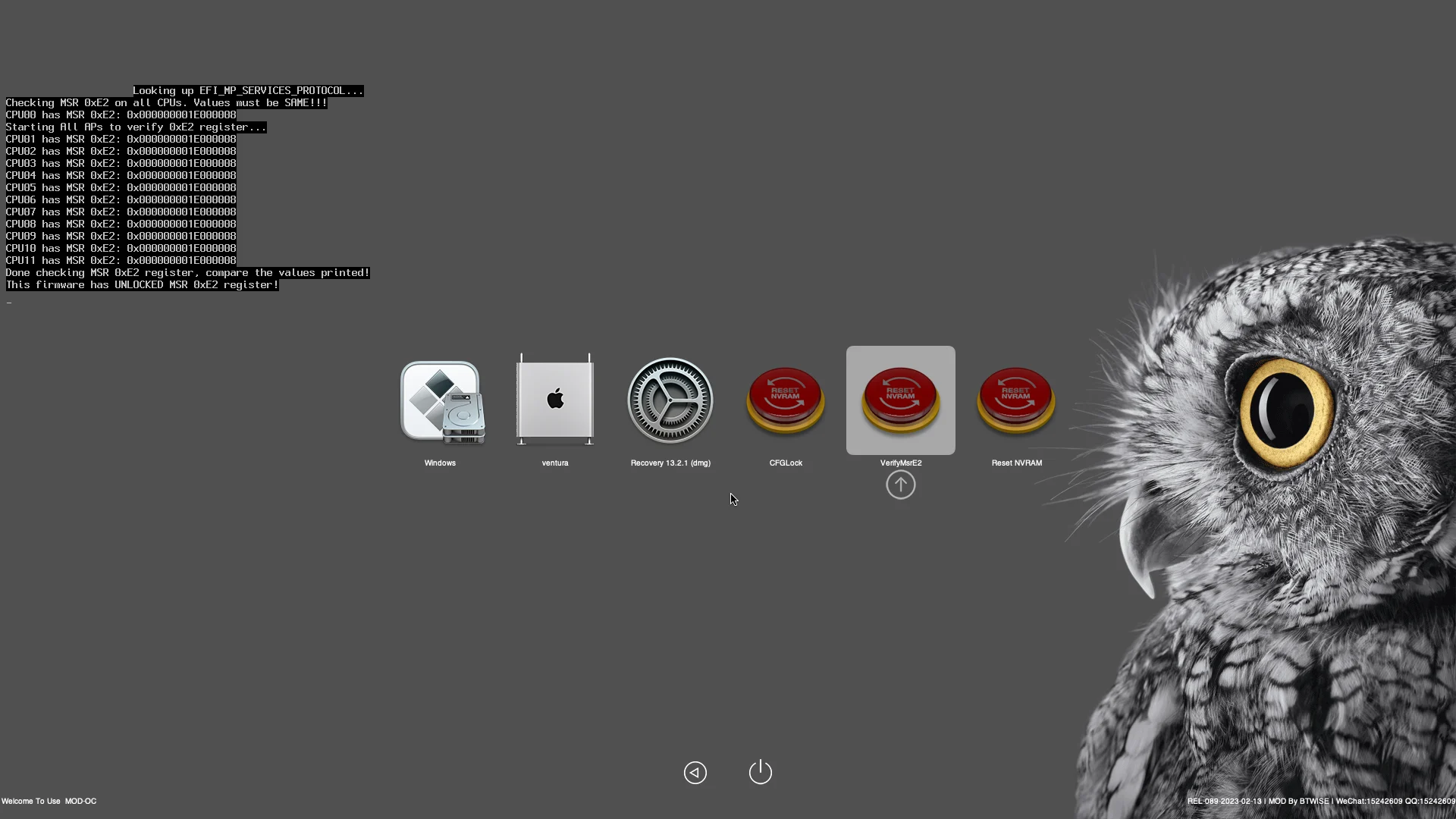
参考
📌 nuc8 安装单盘双系统
参考教程
NUC8(豆子峡谷)在线安装 macOS,这才是 OpenCore 正确的打开方式
Mac 镜像下载地址
- 官方(需要 App store):https://support.apple.com/zh-cn/HT201372
- msdn(只有 Catalina):https://next.itellyou.cn/
nuc8 bios 下载地址: https://www.intel.cn/content/www/cn/zh/download/19303/bios-update-becfl357.html
Bios 设置
豆子峡谷(NUC8ixBEx)的具体设置项如下:(启用为勾选,禁用为不勾选)
1、开机时,连续点按 F2 进入 BIOS,为了避免之前有其他不合适的改动,建议先按 F9 重置 BIOS 默认设置。
2、Boot->Boot Priority->Legacy Boot Priority-> « Legacy Boot » :禁用
3、Boot->Boot Configuration->
UEFI Boot->« Fast Boot »: 禁用
UEFI Boot->« Boot USB Devices First » : 启用
UEFI Boot->« Boot Network Devices Last » :启用
Boot Devices->«Network Boot» :设置为 « Disable »
4、Boot->Secure Boot-> « Secure Boot » :禁用
5、Security->Security Features-> « Inter VT for directed I/VO (VT-d) » : 禁用
6、Power->Secondary Power Settings-> « Wake on LAN from S4/S5 » : 设置为 « Stay Off »
以下为使用白果拆机卡的用户设置:
7、Devices->Onboard Devices-> « WLAN » 和 « Bluetooth » :禁用
📌 重装记录
- 下载 chrome
- 下载 typora
- 更换所有 md 文档用 typora 打开
- 下载 vscode
- 下载百度输入法
- 关闭鼠标自然滚动
- 切换 ctrl 和 command 位置 设置 > 键盘 > 修饰键
- 下载微信
- 下载 qq
- 下载 hackintool 电源 > 修复深度休眠预留空间
- 迁移三码
- 复制 efi 到引导盘
- 下载 maczip
- 更换所有 zip 文档用 maczip 打开
- 设置 finder
- 设置文件夹显示在前
- 设置默认按照名称排序 (右键空白地方显示选项)
- 下载 nodejs
📌 问题解决
1. mac 和 windows 时间不正确
办法也很简单,就是让 Windows 把硬件时间当作 UTC 时间,保持和 macOS 一致。
Window7 用户点击左下角 开始 -> 运行 -> 输入 CMD
Window8/10 用户按下 Win+X 组合键,使用管理员模式进入 CMD
输入以下命令:
Reg add HKLM\SYSTEM\CurrentControlSet\Control\TimeZoneInformation /v RealTimeIsUniversal /t REG_DWORD /d 1
2. 下载文件校验命令
Mac
查看 sha256sum,对比原有值:
#shasum -a 256 文件名 # -a 指定算法,现在一般是用 256,未来可能会使用 384 或者 512 shasum -a 256 Install-macOS-Big-Sur-11.5-20G71.iso # 输出如下值,对比一下判断是否正确 5af8f20621fe61856ad0ccbe714aea0341b062240af04ac76661dd68ed83ccb9从校验文件中读取对比
#shasum -a 256 -c 校验文件 shasum -a 256 -c Install-macOS-Big-Sur-11.5-20G71.iso.sha2 # 输出 OK 即正确: Install-macOS-Big-Sur-11.5-20G71.iso: OK
Windows
PowerShell
Windows PowerShell 通过 Get-FileHash cmdlet 查看和获取文件校验和,并且默认使用 sha256 算法。
Get-FileHash D:\Download\Install-macOS-Big-Sur-11.5-20G71.iso | Format-List Algorithm : SHA256 Hash : 5af8f20621fe61856ad0ccbe714aea0341b062240af04ac76661dd68ed83ccb9 Path : D:\Download\Install-macOS-Big-Sur-11.5-20G71.iso如果需要指定算法使用
-Algorithm参数,例如 sha384:Get-FileHash D:\Download\Install-macOS-Big-Sur-11.5-20G71.iso -Algorithm SHA384 | Format-List第三方软件
推荐使用 7-Zip,免费的全能压缩解压软件,安装后,在资源管理器点击文件的右键菜单后多出一个 “CRC SHA”,点击 “SHA-256” 即可,也可以点击 “*” 查看所有校验类型。
其他有很多小软件,请自行搜索。
Linux
- Ubuntu 直接使用 shasum 命令,用法参看上述 macOS,不在赘述。
- CentOS 默认没有 shasum,需要手动安装:
yum -y install perl-Digest-SHA,然后命令也是一样,参考 macOS